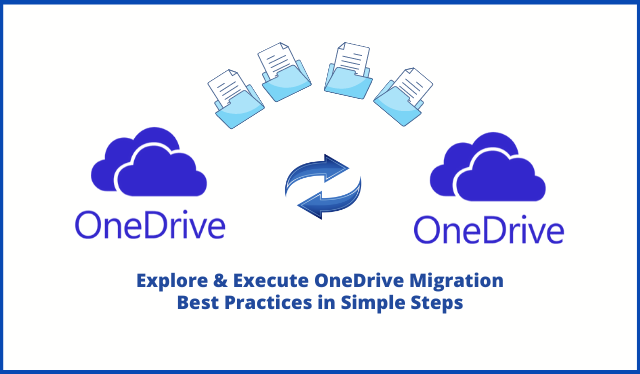This article will assist you in migrating OneDrive data safely in Microsoft 365 subscription without any data loss. If you have a similar query, then read the complete article to know the OneDrive for business migration best practices in 2021.
There are several important factors that O365 users must consider, before getting their hands on the data transfer in OneDrive. Without proper planning and execution, they might get into trouble with data loss or corruption.
In order to get over all these issues faced by users, we have compiled a list of some best practices for OneDrive migration suggested by the Office 365 IT experts, which will help you to perform this operation in every situation.
Here is the list of Best Practices for Painless OneDrive Data Migrations
There are many factors one should consider before starting the OneDrive migration. Following some best practices suggested by OneDrive experts and Microsoft will help you perform hassle-free migrations in all situations.
Getting Help from IT Experts
Data transfer in OneDrive/ Office 365 is quite a technical and complex operation to execute. If you are not having the proper technicalities, you can get stuck, and eventually, you will lose important data or files of your organization.
Hence, you should consult a technical expert for the same, discuss your needs, work potentials, and budget. However, if you follow this guide along with upcoming steps, then you might not need an Expert for this operation.
Define Your Migration Requirement
You must ensure whether OneDrive is the best option for you or not. You should not be influenced by the fact that everyone is migrating to OneDrive. Make proper planning, whether OneDrive is fulfilling your organization’s needs or not. If you still find it helpful then, OneDrive is for you and you can safely proceed to it.
Examine the Content Size before Putting into Migration Process
Before jumping directly into the data migration process, you should analyze and examine the size of your content that needs to be migrated into the target. Prepare your required data list and make proper planning and execution.
Moving large data size can make you face several issues, therefore it’s suggested to start with limited data sizes then move to larger data files. Moreover, it will also save your space in OneDrive and reduce migration time and speed.
It’s Always a Best Practice to Schedule OneDrive Migration Wisely
The most important practice to follow while migrating data in OneDrive is to schedule the whole migration on weekends or other non-working hours to avoid any interruption/hamper in running a business.
Using a Professional Software for OneDrive Migration
While choosing the approach for this operation, you should keep in mind, that if you have a few files to migrate. Then, you can use the manual method of downloading the source data and uploading it to the target account.
However, if you have massive data to be exported to the destination account then, you might face various complications such as uploading errors, data deletion, or network errors.
In order to ensure a smooth and error-free data transfer experience, it is suggested to use the professional OneDrive to OneDrive Migration Tool. It is a brilliant utility, which requires minimum supervision & time to execute the whole migration process.
Software Steps as OneDrive Migration Best Practices
Step 1. Download, install and launch the above-mentioned tool on your computer. After launching, choose Office 365 as the source and the destination migration platform.
Step 2. From the workload selection, select the document option from the given list of mailbox items such as emails, contacts, calendars, tasks, and documents. Allow migrating document permissions and group mapping option respectively.


Step 3. In this step, log in with the source and the destination Office 365 admin account credentials such as Admin Email and Application ID.


Step 4. Now, create a group mapping between the source and the destination of the users of OneDrive.
Step 5. Validate their respective permissions and then hit the start migration button to perform OneDrive migration best practices.
Step 6. You can check the summary and detailed report for the migrated process. Check along with the source and destination account to verify migrated data.
Try the Free Demo
This software comes with a free demo version, which users can easily avail, by downloading it from the above link. Moreover, the free demo can be used to migrate two user’s accounts for free without paying any price. Also, round o clock support services are also offered by the support team for any technical assistance.
Concluding Words
In this article, we have described OneDrive for business migration best practices to follow. Ensure all the above checklists are followed to avoid any interruption in the migration process.