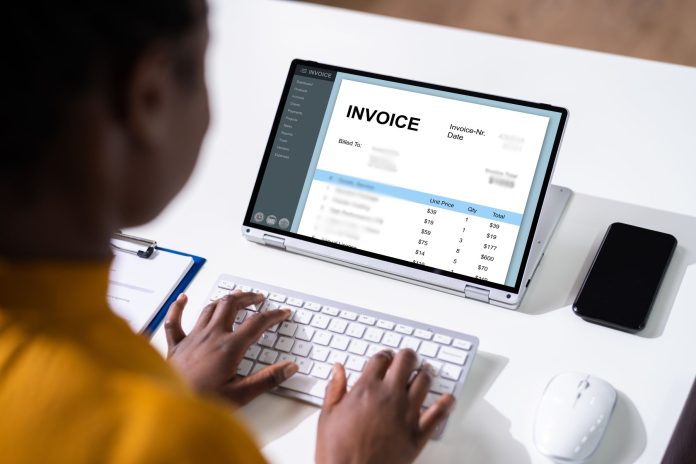Managing finances is a crucial aspect of any business, big or small. As companies grow, handling invoices and payments becomes increasingly complex. QuickBooks Desktop has emerged as a leading solution for many businesses due to its user-friendly interface and robust features.
One common query users have is, “How do I match an invoice with a payment in QuickBooks Desktop?” In this comprehensive guide, we will delve deep into this topic, providing step-by-step instructions to ensure seamless financial management.
Understanding the Basics: Invoices and Payments
Before diving into the specifics, it’s essential to grasp the fundamental concepts of invoices and payments in QuickBooks Desktop.
What is an Invoice?
An invoice is a document sent to a customer, detailing the products or services provided, along with the associated costs. In QuickBooks Desktop, invoices help businesses track sales and accounts receivable.
Step-by-Step Guide to Matching an Invoice with a Payment
Now that we have a foundational understanding let’s explore the step-by-step process of matching an invoice with a payment in QuickBooks Desktop.
Step 1: Open QuickBooks Desktop
Launch QuickBooks Desktop on your computer and ensure you are logged in with the appropriate credentials.
Step 2: Navigate to the Banking Menu
From the top menu bar, select the ‘Banking’ option. A dropdown menu will appear, displaying various banking-related tasks.
Step 3: Choose ‘Make Deposits’
Click on the ‘Make Deposits’ option from the dropdown menu. This action will open a new window where you can view deposited payments.
Step 4: Locate the Payment to Match
In the ‘Make Deposits’ window, identify the payment that corresponds to the invoice you wish to match. Ensure the payment details align with the invoice information.
Step 5: Select the Invoice
After identifying the payment, select the corresponding invoice from the list. QuickBooks Desktop will automatically match the payment to the invoice, ensuring accurate record-keeping.
Step 6: Verify Details
Once the invoice is matched with the payment, take a moment to verify all details. Ensure the amounts, dates, and other relevant information align correctly.
Tips for Efficiently Managing Invoices and Payments
Managing invoices and payments efficiently is crucial for maintaining financial health. Here are some tips to streamline the process:
Use Automation Tools
Consider leveraging automation tools within QuickBooks Desktop to automate invoice generation and payment reconciliation. Automation reduces manual errors and saves time.
Regularly Reconcile Accounts
Make it a habit to reconcile accounts regularly. Reconciliation helps identify discrepancies and ensures accurate financial reporting.
Educate Your Team
Ensure your team is well-versed with QuickBooks Desktop features. Providing training sessions can empower employees to handle invoices and payments effectively.
Common Challenges and Solutions
While QuickBooks Desktop offers robust features, users may encounter challenges when matching invoices with payments. Here are some common issues and solutions:
Issue: Discrepancies in Amounts
Solution: Double-check the invoice and payment amounts. If discrepancies arise, review transaction details and make necessary adjustments.
Issue: Incorrect Dates
Solution: Ensure invoice and payment dates align. Adjust dates if necessary to maintain chronological order.
Issue: Missing Transactions
Solution: Regularly review transaction lists to avoid missing payments or invoices. Utilize QuickBooks Desktop reports to track outstanding items.
Advanced Techniques for Enhanced Financial Management
As businesses evolve, so do their financial management needs. To further optimize your operations in QuickBooks Desktop, consider implementing advanced techniques to enhance efficiency and accuracy.
Utilize Custom Reports
Custom reports in QuickBooks Desktop allow you to generate tailored financial statements, providing insights into invoicing trends, payment histories, and outstanding balances. By leveraging custom reports, you can make informed decisions and strategize effectively.
Integrate Third-Party Apps
Explore third-party applications compatible with QuickBooks Desktop to extend its functionality. Integrating apps for payment processing, inventory management, and customer relationship management (CRM) can streamline operations and enhance productivity.
Implement User Permissions
Maintain data integrity and security by implementing user permissions within QuickBooks Desktop. Assign roles and access levels to team members based on their responsibilities, ensuring only authorized individuals can modify invoices and payments.
Best Practices for Maintaining Accurate Records
Accurate record-keeping is paramount for financial transparency and compliance. Implement the following best practices to maintain precise records in QuickBooks Desktop:
Backup Data Regularly
Create regular backups of your QuickBooks Desktop data to safeguard against data loss. Utilize cloud storage solutions or external hard drives to store backup files securely.
Conduct Periodic Audits
Schedule periodic audits of your QuickBooks Desktop records to identify discrepancies and ensure compliance with accounting standards. Address any inconsistencies promptly to maintain financial accuracy.
Stay Updated with Software Updates
Regularly update QuickBooks Desktop to access new features, security patches, and enhancements. Staying updated ensures optimal performance and minimizes the risk of software-related issues.
Conclusion
Mastering the art of matching invoices with payments in QuickBooks Desktop requires a combination of foundational knowledge, best practices, and advanced techniques. By embracing automation tools, leveraging custom reports, and maintaining accurate records, businesses can streamline financial management processes and foster growth.
As technology continues to evolve, staying updated with QuickBooks Desktop features and functionalities will empower you to navigate financial complexities with confidence and precision. Embrace these strategies, harness the full potential of QuickBooks Desktop, and propel your organization toward unparalleled success.
Addressing Common Concerns and FAQs
Navigating the intricacies of QuickBooks Desktop may raise specific concerns or questions. Here are answers to some frequently asked questions:
Can I undo a Matched Invoice and Payment?
Yes, you can undo a matched invoice and payment in QuickBooks Desktop. Navigate to the transaction history, locate the matched items, and select the option to unlink them. Exercise caution when undoing matches to avoid data discrepancies.
How Do I handle Partial Payments?
QuickBooks Desktop allows you to apply payments to multiple invoices when dealing with partial payments. Allocate partial payments to respective invoices, ensuring accurate tracking and reconciliation.
What Are the Reporting Options Available?
QuickBooks Desktop offers a plethora of reporting options, including balance sheets, income statements, and cash flow statements. Customize reports based on your business needs and leverage insights to drive strategic decision-making.
Managing finances is a crucial aspect of any business, big or small. As companies grow, handling invoices and payments becomes increasingly complex. QuickBooks Desktop has emerged as a leading solution for many businesses due to its user-friendly interface and robust features.
One common query users have is, “How do I match an invoice with a payment in QuickBooks Desktop?” In this comprehensive guide, we will delve deep into this topic, providing step-by-step instructions to ensure seamless financial management.